Tutorial¶
This tutorial will take you three the main steps of using nbchkr:
Write an assignment with solutions and checks.
Create a release notebook with the solutions and checks removed.
For a collection of submissions: check the work and create individual feedback.
Installing nbchkr¶
To install the latest release of nbchkr, at a command line interface run
the following command:
$ python -m pip install nbchkr
Writing an assignment¶
Initial setup¶
Open a Jupyter notebook, we will choose to name it main.ipynb (but the
name is not important).
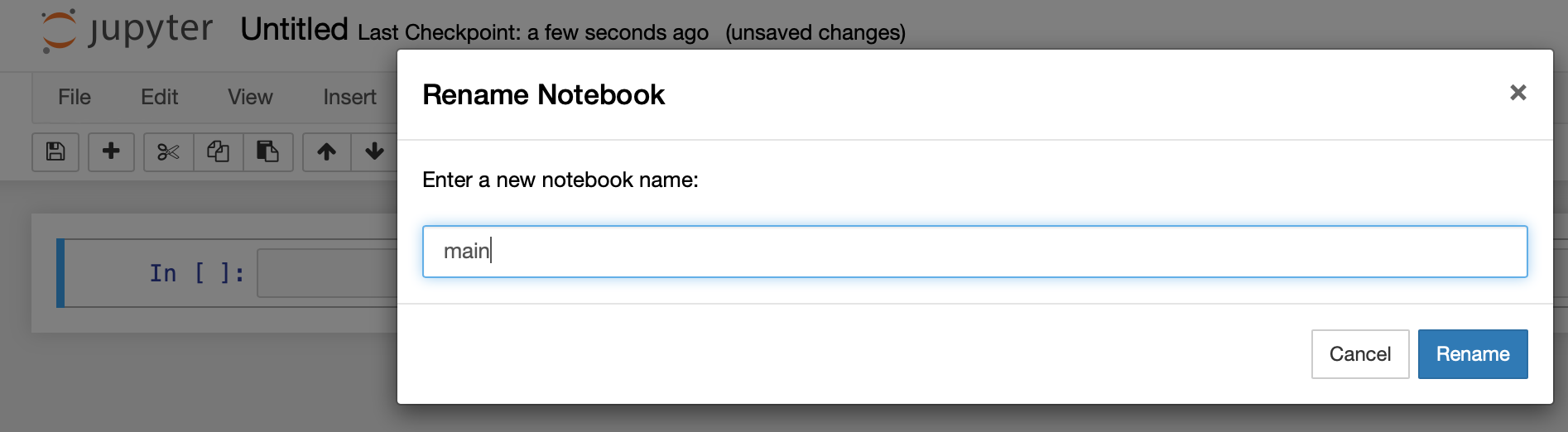
On the Jupyter toolbar, click on View and then Cell Toolbar and
then Tags.
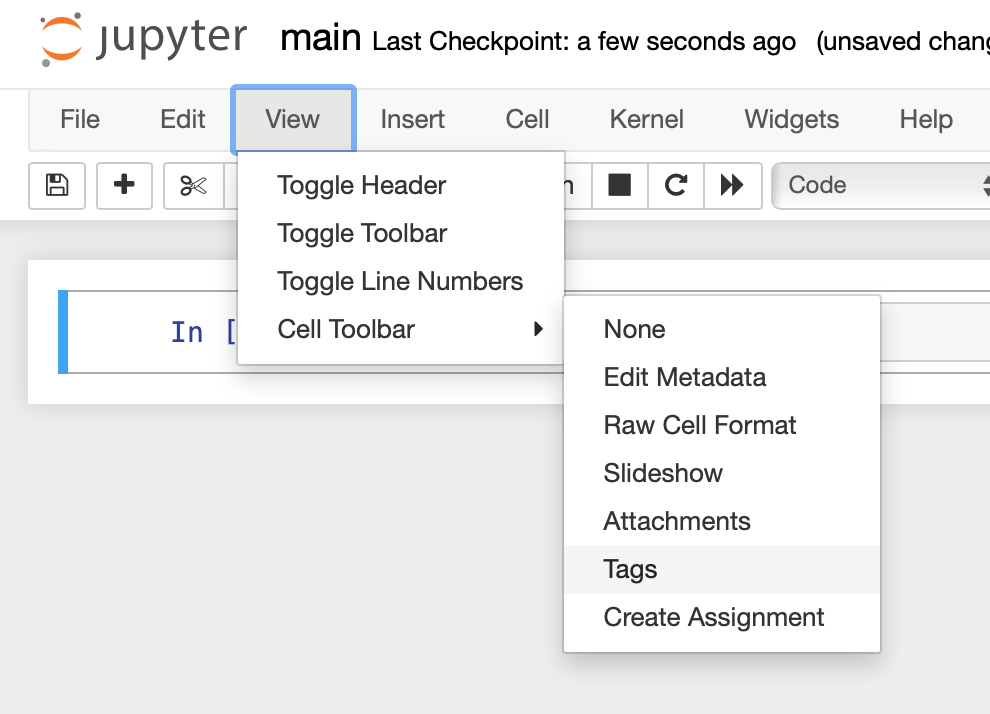
Attention
Depending on your version of Jupyter the screenshot might not look the same.
This should make the native tag menu available to you on every cell in your Jupyter notebook.

We can now start writing our assignment.
Writing text for a question¶
Let us write a markdown cell with some instructions and a question that we want to ask our students:
# Class assignment
We will use this assignment to solidify our understanding of using Python to
carry out some numerical operations and also write functions.
Use this notebook to write your answers in the cells as instructed, do your
best not to delete any of the cells that are already there.
## Question one.
Use python to obtain the remainder when dividing 21 by 5.
\\[21 \mod 5\\]
Be sure to indicate that that cell is a markdown cell and not the usual
code cell.
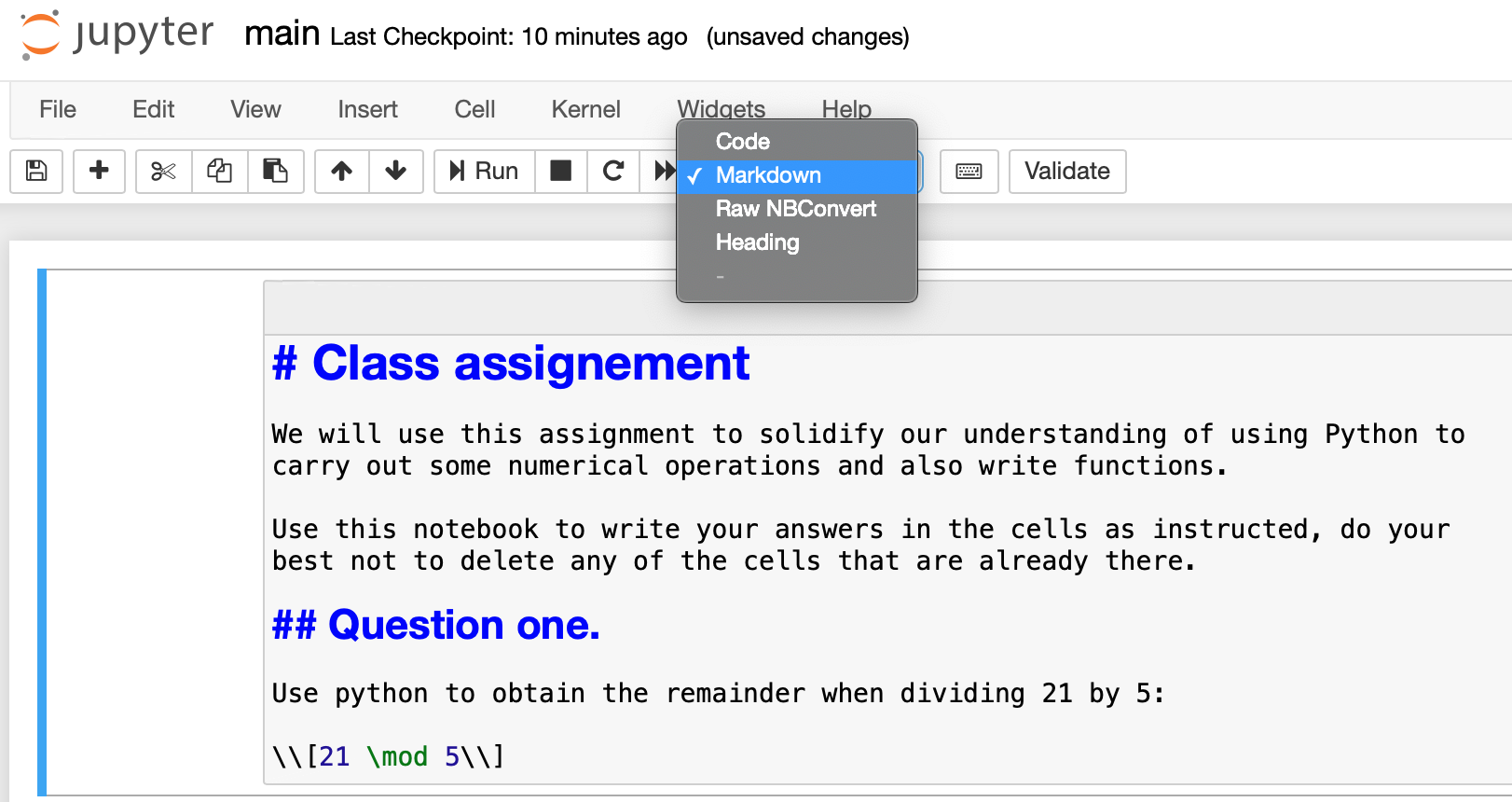
Once you run that cell it should like like the following:
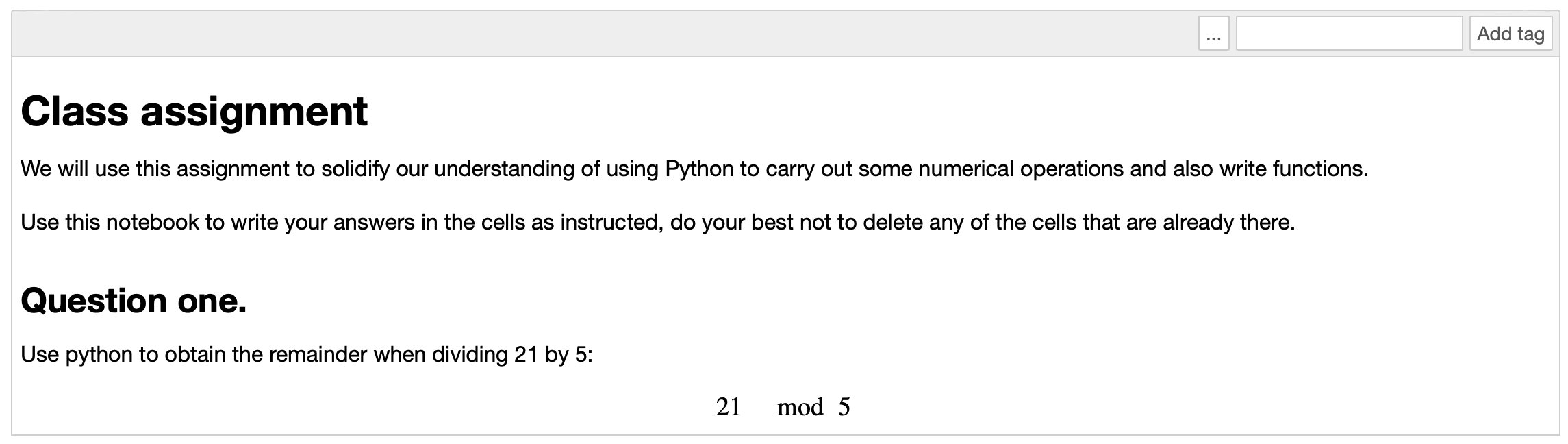
Writing the answer to a question¶
In the next cell we will write down the expected answer but also include a delimiters for what should not be shown to students:
### BEGIN SOLUTION
21 % 5
### END SOLUTION
We can run that cell if we want to keep an eye on the answer.
An important step at this stage is to let nbchkr know that this is an
answer cell, we do this by adding answer:q1 to tags.
Everything should now look like the following:

Writing checks for the answer¶
We will now write a check for the answer, that nbchkr uses to be able to give
feedback to a student. We do this using nbchkr.checks.check_variable_has_expected_property:
import nbchkr.checks
q1_answer = _
feedback_string = "Your operation did not return an integer which is expected"
def check_variable_is_an_integer(variable):
return type(variable) is int
variable_string = "q1_answer"
nbchkr.checks.check_variable_has_expected_property(
variable_string=variable_string,
feedback_string=feedback_string,
property_check=check_variable_is_an_integer,
)
We should add a description to our check which will then appear in the
feedback and the summary data file.
We do this by adding the tag: description:integer-answer.
We will also add a tag: score:1 to this cell.
As well as checking that the answer is an integer let us check the actual answer by creating a new cell and writing:
feedback_string = "The expected answer is 1 because 21 = 5 * 3 + 1"
def check_value_is_correct(variable):
return variable == 1
nbchkr.checks.check_variable_has_expected_property(
variable_string=variable_string,
feedback_string=feedback_string,
property_check=check_value_is_correct,
)
This will be worth 3 points so let us add the tag: score:3.
We can choose to add a description to our check which will then appear in the
feedback. We do this by adding the tag: description:correct-answer.
Writing another question¶
Let us write a second question that asks students to write a function:
## Question two.
Write a python function `get_remainder(m, n)` that returns the remainder
the remainder when dividing \\(m\\) by \\(n\\).
\\[m \mod n\\]
Writing the answer¶
As before we write an answer in a cell below:
def get_remainder(m, n):
### BEGIN SOLUTION
"""
This function returns the remainder of m when dividing by n
"""
return m % n
### END SOLUTION
Including checks¶
We will now add some cells to check the answer.
First let us make sure there is a docstring:
feedback_string = """You did not include a docstring. This is important to help document your code.
It is done using triple quotation marks. For example:
def get_remainder(m, n):
\"\"\"
This function returns the remainder of m when dividing by n
\"\"\"
...
Using that it's possible to access the docstring,
one way to do this is to type: `get_remainder?`
(which only works in Jupyter) or help(get_remainder).
We can also comment code using `#` but this is completely
ignored by Python so cannot be accessed in the same way.
"""
variable_string = "get_remainder"
def check_function_has_docstring(variable):
return variable.__doc__ is not None
nbchkr.checks.check_variable_has_expected_property(
variable_string=variable_string,
feedback_string=feedback_string,
property_check=check_function_has_docstring,
)
Whilst we’ve decided to write quite a lot of feedback with details about writing docstrings we are only going to score this part of the answer 1 point so we use the tag: score:1.
We will add the description tag: description:presence-of-docstring.
We will also include specific checks for the actual answer:
feedback_string = "Your function does not give the correct values"
def check_function_gives_correct_value(variable, m, n, expected_value):
return variable(m, n) == expected_value
nbchkr.checks.check_variable_has_expected_property(
variable_string=variable_string,
feedback_string=feedback_string,
property_check=check_function_gives_correct_value,
m=5,
n=3,
expected_value=2,
)
nbchkr.checks.check_variable_has_expected_property(
variable_string=variable_string,
feedback_string=feedback_string,
property_check=check_function_gives_correct_value,
m=43,
n=21,
expected_value=1,
)
nbchkr.checks.check_variable_has_expected_property(
variable_string=variable_string,
feedback_string=feedback_string,
property_check=check_function_gives_correct_value,
m=1000,
n=10,
expected_value=0,
)
For this we will use the description tag: description:correct-answer.
IF you would like to see a final version of this notebook
you can find it here.
Releasing an assignment¶
Now we can take that source notebook and create an assignment that can be given
to students. To do this, we use the command line tool that comes with nbchkr:
$ nbchkr release --source main.ipynb --output assignment.ipynb
This creates assignment.ipynb with
the answers and checks removed.
Releasing solutions¶
If we want to create a model solution we can.
To do this, we use the command line tool that comes with nbchkr:
$ nbchkr solve --source main.ipynb --output solution.ipynb
This creates solution.ipynb with
the checks removed.
Checking student assignments and generating feedback¶
Assuming we have a class of 3 students who each submitted a notebook with the following naming convention:
assignment_<student_number>.ipynb
These notebooks are all put in a submissions/ directory:
To check them and generate the feedback we again use the nbchkr command
line tool:
$ nbchkr check --source main.ipynb --submitted "submissions/*.ipynb" --feedback-suffix -feedback.md --output data.csv
This has gone through and checked each notebook, you can see the output here:
Submission filepath |
Score |
Maximum score |
Tags match |
Integer answer |
Correct answer |
Presence of docstring |
Run time |
|
|---|---|---|---|---|---|---|---|---|
0 |
submissions/assignment_01.ipynb |
2 |
11 |
True |
True |
False |
True |
3.520920753479004 |
1 |
submissions/assignment_02.ipynb |
10 |
11 |
True |
True |
True |
False |
1.2404108047485352 |
2 |
submissions/assignment_03.ipynb |
4 |
11 |
False |
True |
False |
False |
1.5148279666900635 |
We see that assignment_03.ipynb has a False flag under the
Tags Match heading: this is because the student must have deleted one of
the cells with a required tag. nbchkr does its best to check them anyway
but this is a notebook that we should check manually.
In the submissions directory, 3 markdown files have been written with feedback to the students:
assignment_01.ipynb-feedback.md:
---
## answer:q1
### Integer answer
1 / 1
### Correct answer
Your variable q1_answer has value 3.
The expected answer is 1 because 21 = 5 * 3 + 1
0 / 3
---
## answer:q2
### Presence of docstring
1 / 1
### Correct answer
Your variable get_remainder has value <function get_remainder at 0x121791580>.
Your function does not give the correct values
0 / 6
assignment_02.ipynb-feedback.md:
---
## answer:q1
### Integer answer
1 / 1
### Correct answer
3 / 3
---
## answer:q2
### Presence of docstring
Your variable get_remainder has value <function get_remainder at 0x1071934c0>.
You did not include a docstring. This is important to help document your code.
It is done using triple quotation marks. For example:
def get_remainder(m, n):
"""
This function returns the remainder of m when dividing by n
"""
...
Using that it's possible to access the docstring,
one way to do this is to type: `get_remainder?`
(which only works in Jupyter) or help(get_remainder).
We can also comment code using `#` but this is completely
ignored by Python so cannot be accessed in the same way.
0 / 1
### Correct answer
6 / 6
assignment_03.ipynb-feedback.md:
---
## answer:q1
### Integer answer
1 / 1
### Correct answer
3 / 3
---
## answer:q2
### Presence of docstring
The variable get_remainder does not exist.
0 / 1
### Correct answer
The variable get_remainder does not exist.
0 / 6